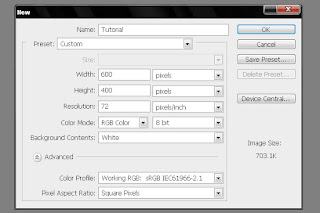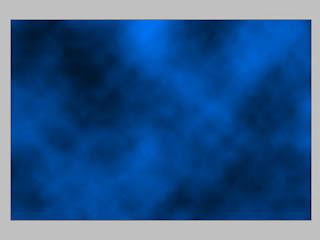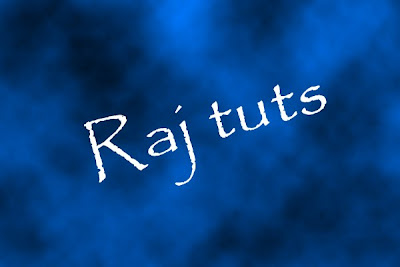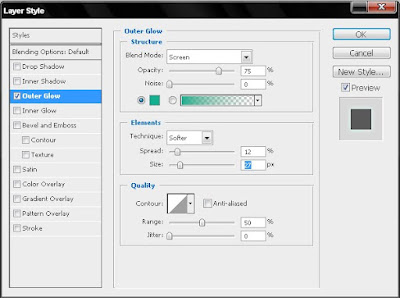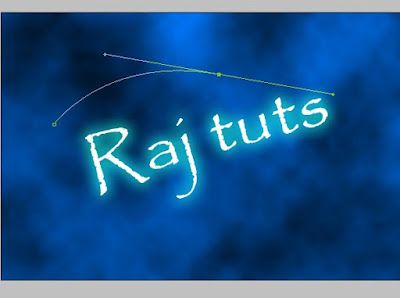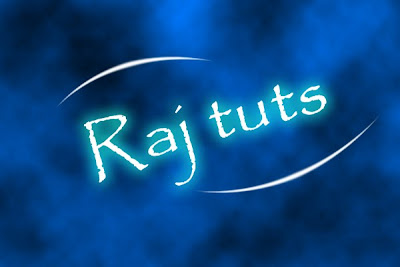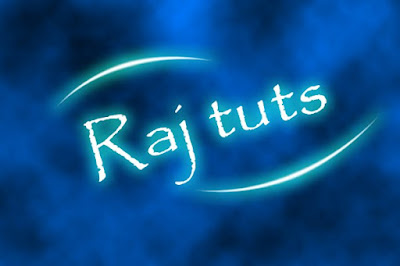Now this tutorial will make u to create a chalk board Effects. To do this tutorial need a Chalk board image u can it from Internet.
Step 1: open the Chalk board image.

Step 2 : Now using the Type tool Type some text over the Board. use an acceptable font for the text.

Step 3: Now lets give some chalk effects to the text. First Rasterize the Text and then goto Filter -> Noise ->Add noise. Add little amount of noise so that u will get the chalk effect.

Step 4: Now goto Edit ->Transform-> wrap

Step 5 : Adjust the points to wrap the text.

Note : choose a Good font to make it better.
Thats it !!!